Color picker
Color picker is the main component of Gpick, it allows user to aquire colors by pointing at them with the mouse pointer.
Swatch area
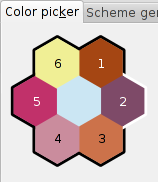
Space - add to palette, copy to clipboard and/or rotate swatch. The behaviour of this shortcut key is configured in Options dialog Picker tab.
1 - select first slot.
2 - select second slot.
3 - select third slot.
4 - select fourth slot.
5 - select fifth slot.
6 - select sixth slot.
A - add all colors to palette.
E - edit current color.
Left - rotate selection in clockwise direction.
Right - rotate selection in counterclockwise direction.
M - set current mouse pointer position as mark 1.
Ctrl+M - set current mouse pointer position as mark 2.
Mouse buttons over the center hexagon
Press and hold LMB - enter temporary floating picker mode. Floating picker is shown only while the left mouse button is pressed. The behaviour of floating picker can be configured in Options dialog Picker tab. Esc closes floating picker without triggering any action. Mouse wheel can be used to temporary zoom in/out. Space key activates configured functions. Ctrl+C copies current color to the clipboard without adding it to the palette.
RMB - enter permanent floating picker mode. Behaviour is exactly the same as in temporary floating picker mode, except that mouse button can be released without closing floating picker. LMB triggers floating picker action and closes this tool.
Color code preview

Double click LMB - open Converters dialog.
Zoomed area
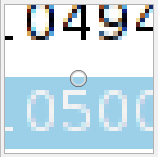
Double click LMB - enable/disable zoomed area widget.
Settings
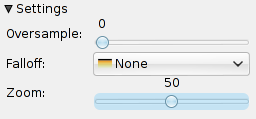
Oversample - the amount of additional sampled pixels in each direction. Values of sampled pixels are combined to calculate the final result.
Falloff - determines the type of function which is used to make distant oversampled pixels less important when calculating the final result.
Zoom - controls the amount of magnification in zoomed area widget.
Adjustment sliders

Adjustment sliders can be used to change the value of currently selected hexagon. The amount of available color spaces can be controlled by enabling/disabling them in the Options dialog Picker tab.
LMB - adjusts the value (shows Edit dialog if clicked outside of slider area).
RMB - shows context menu.